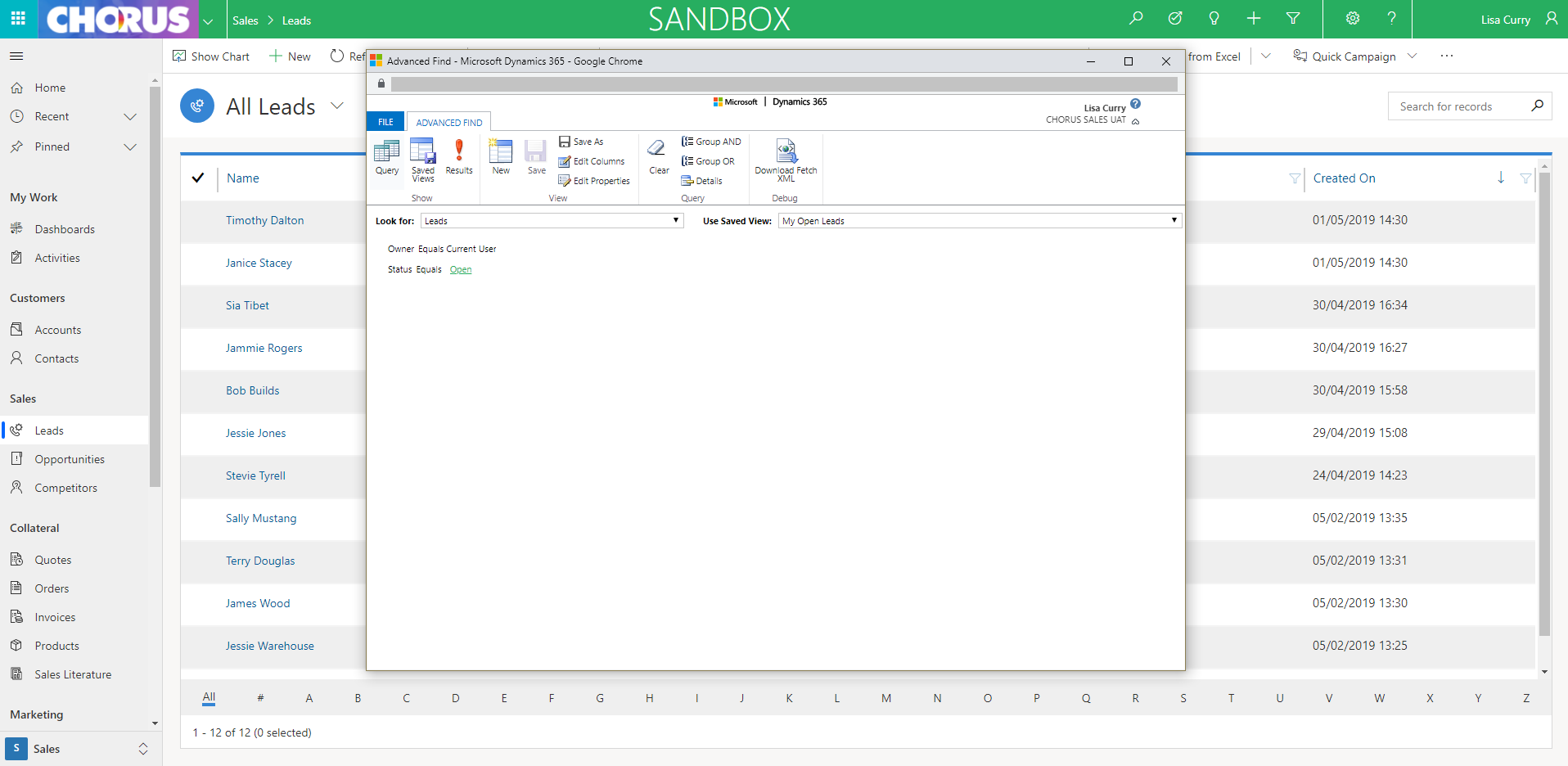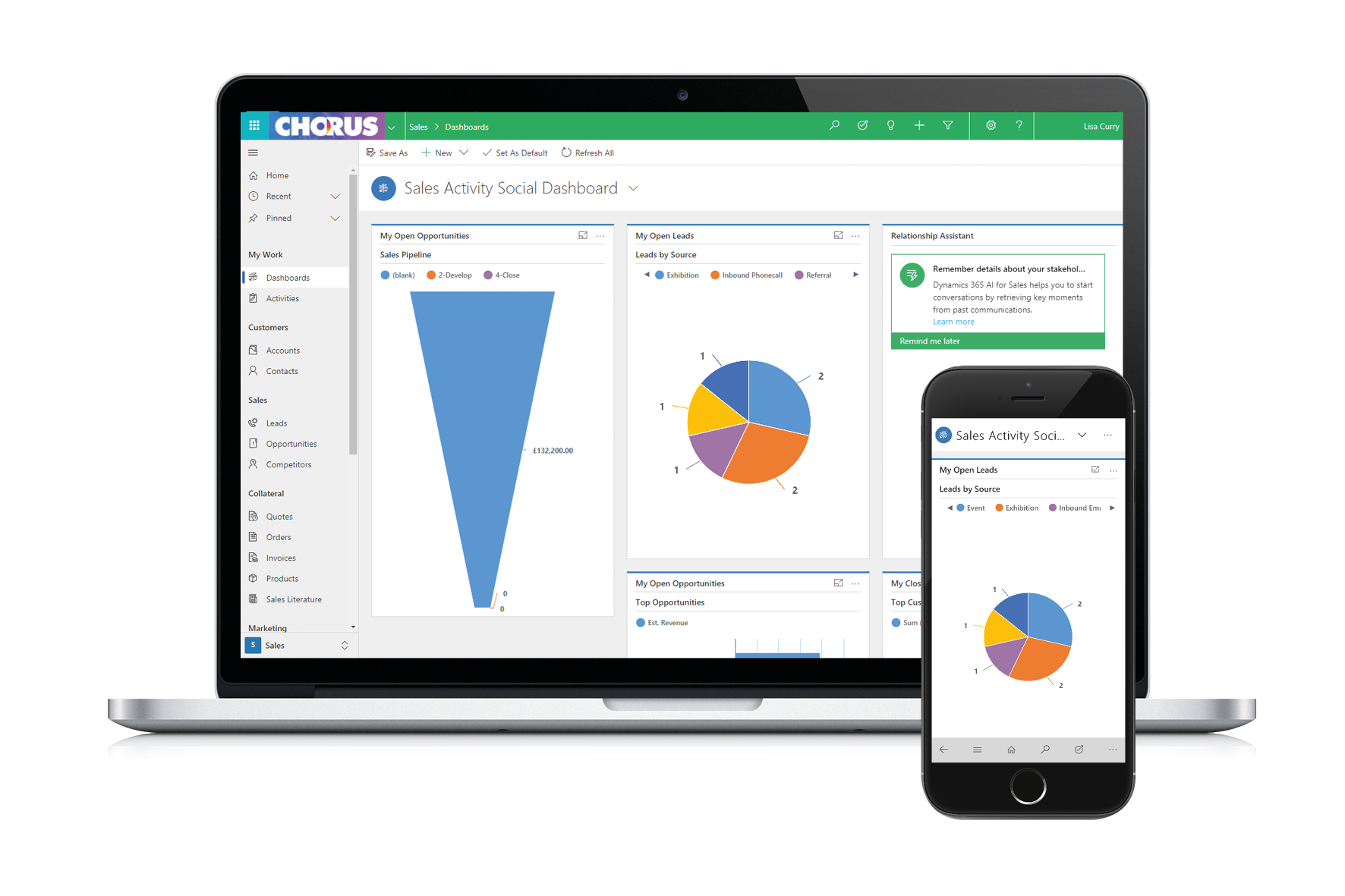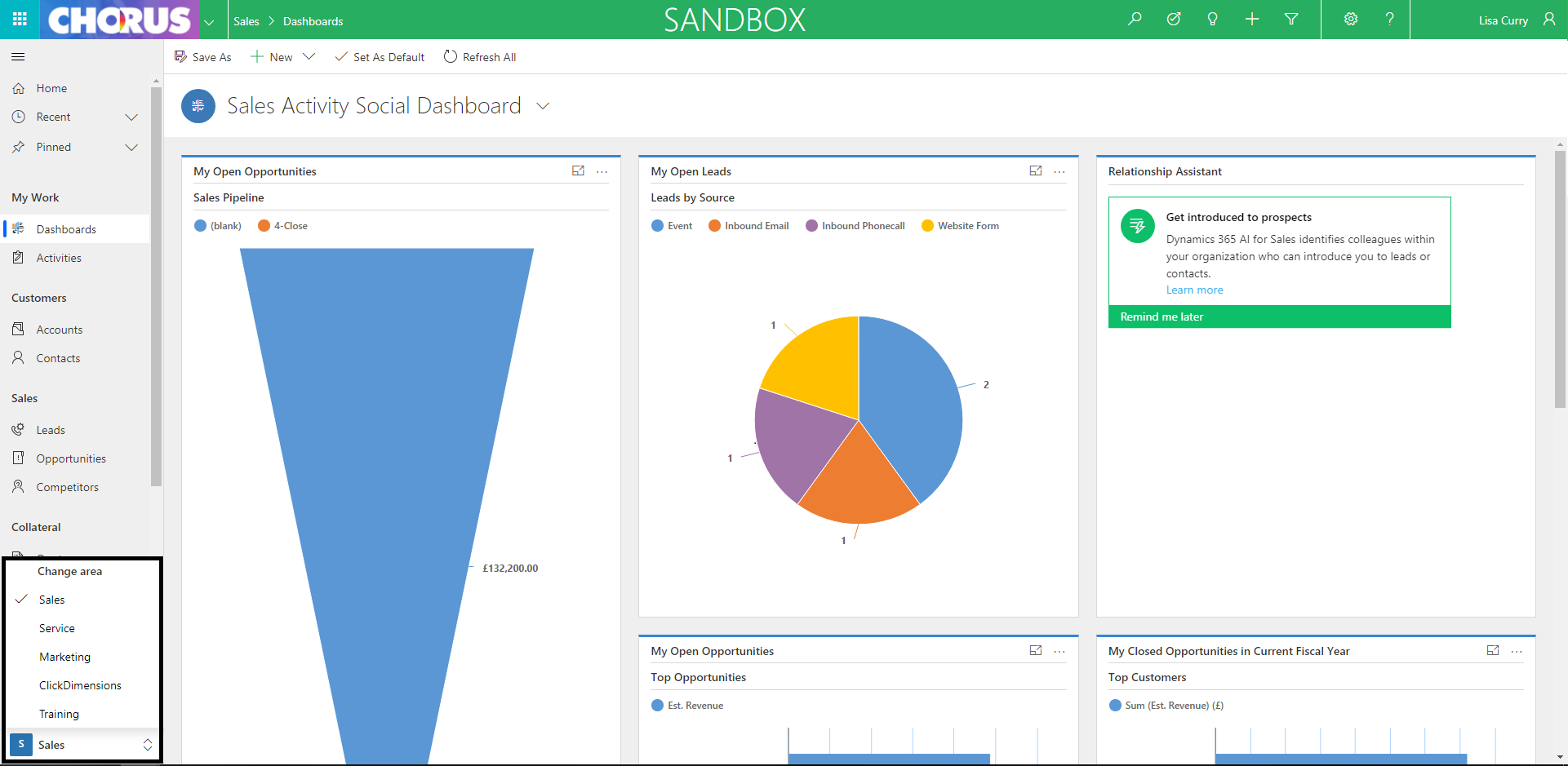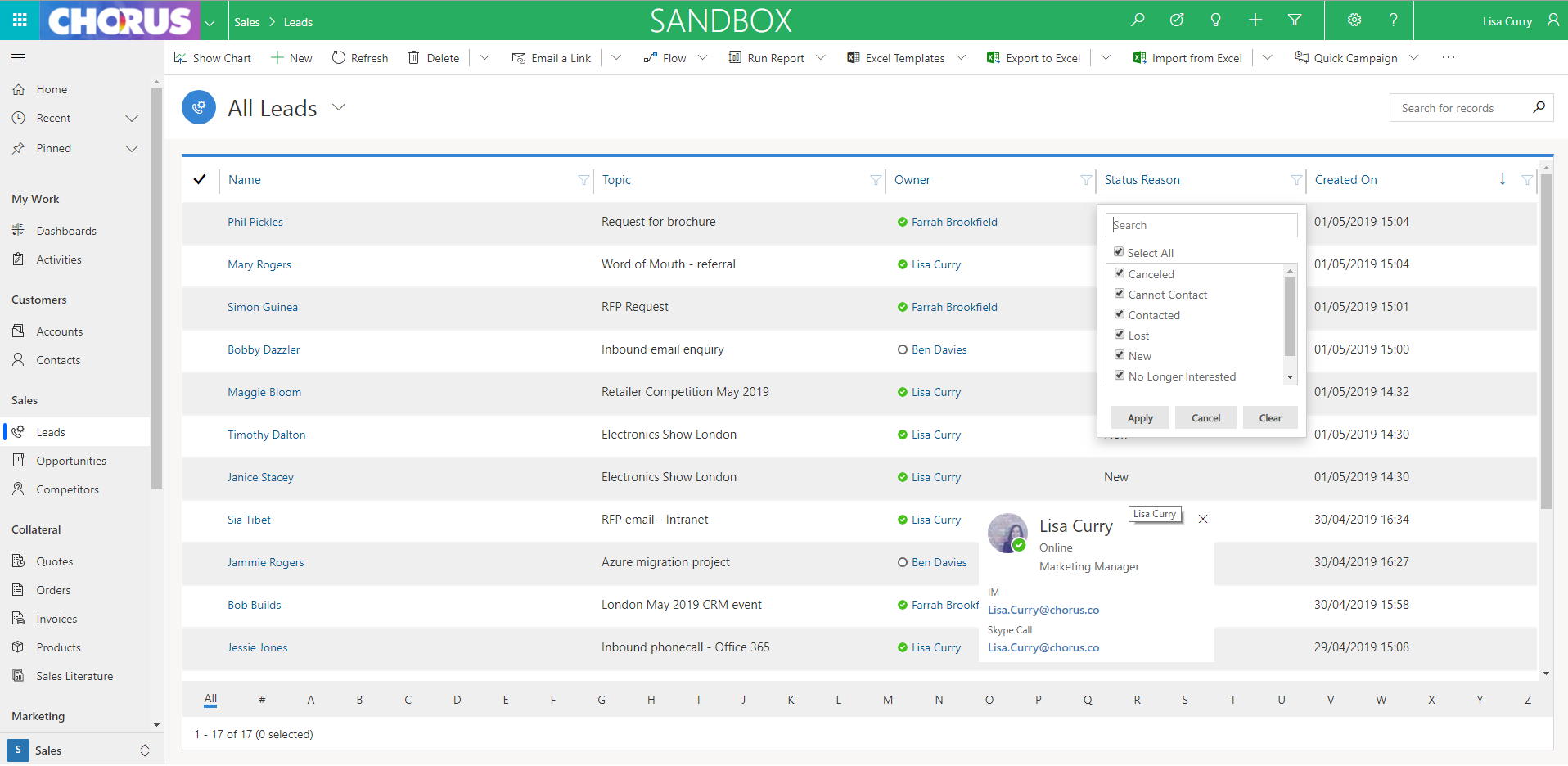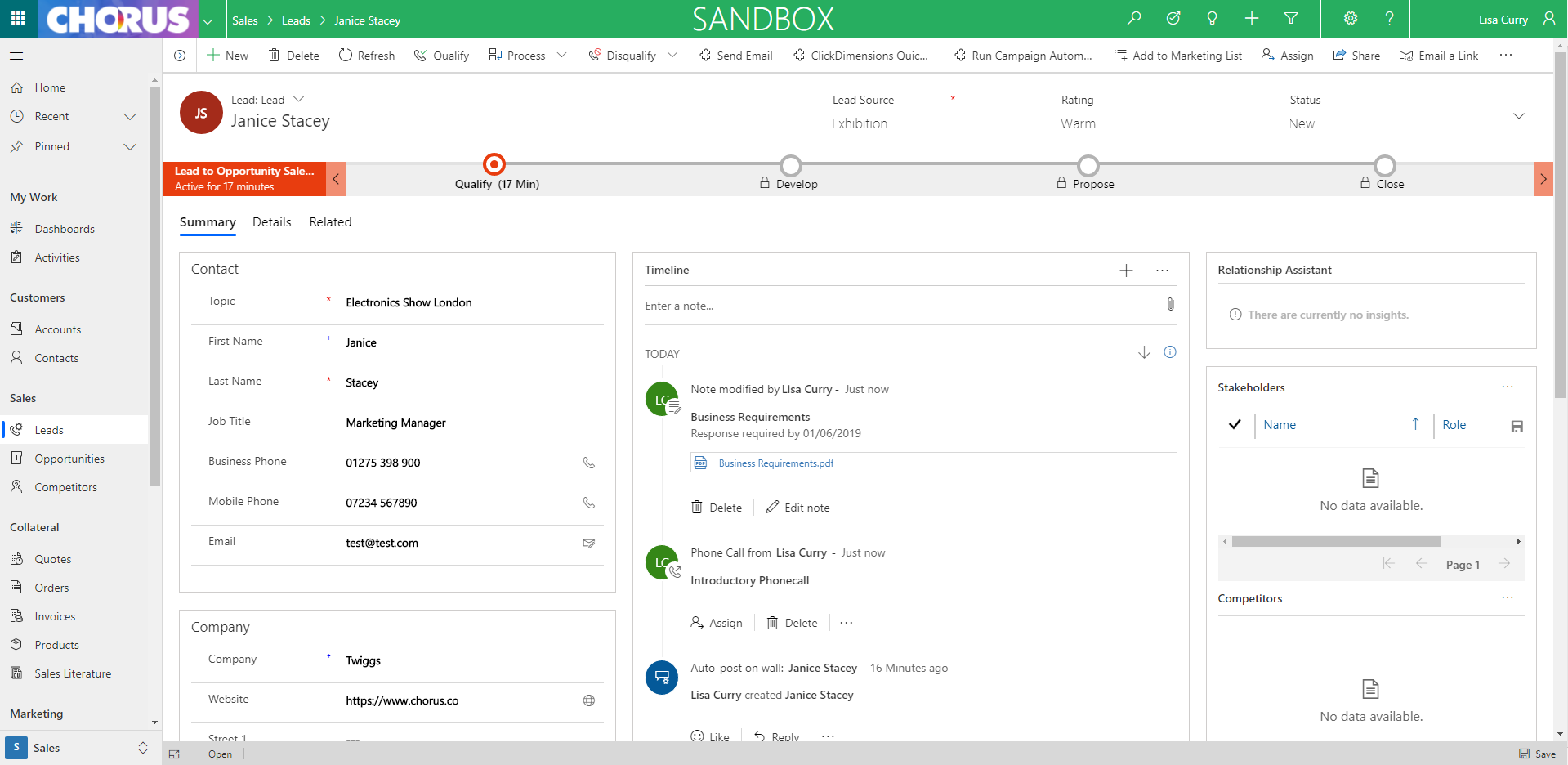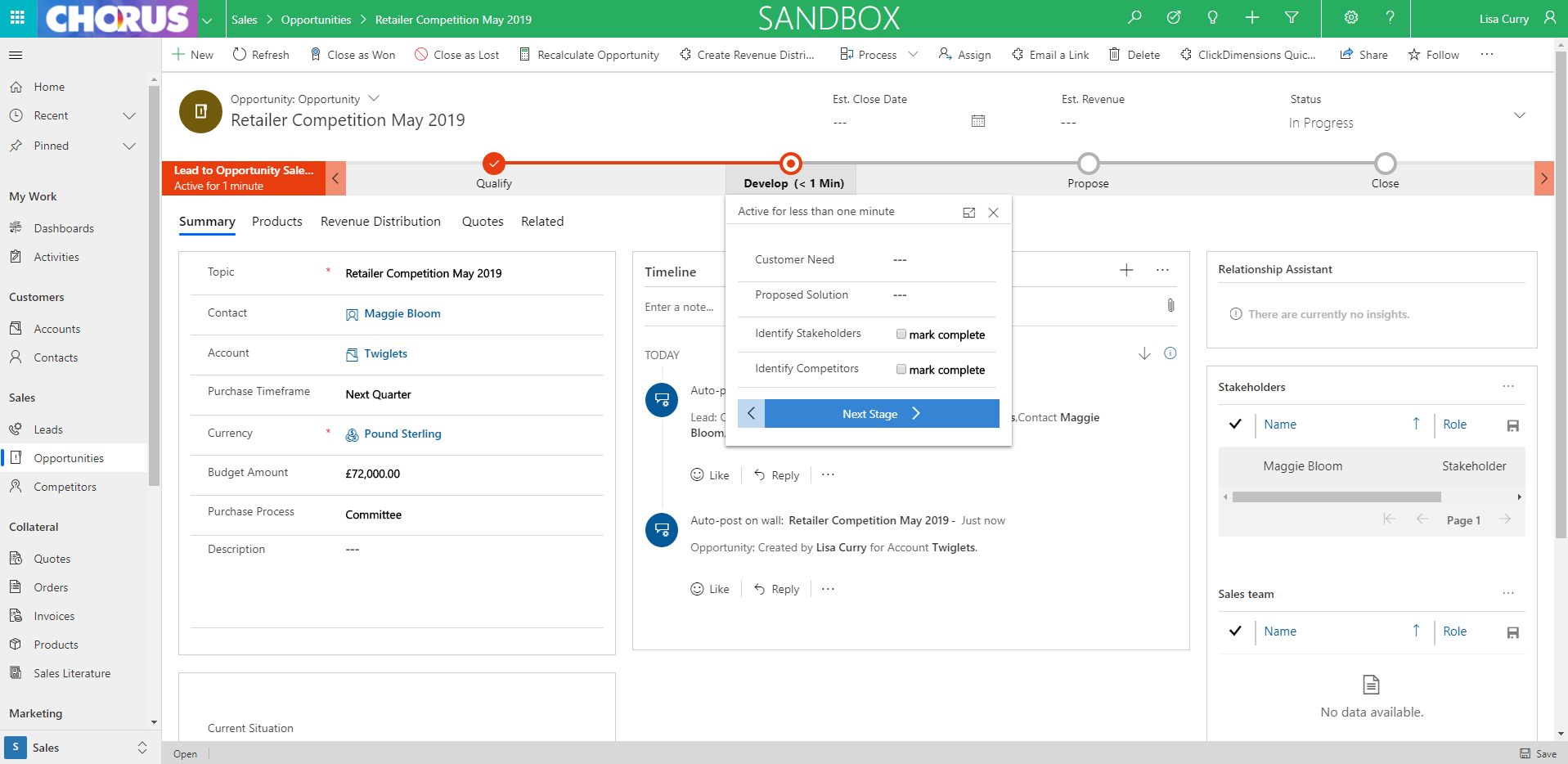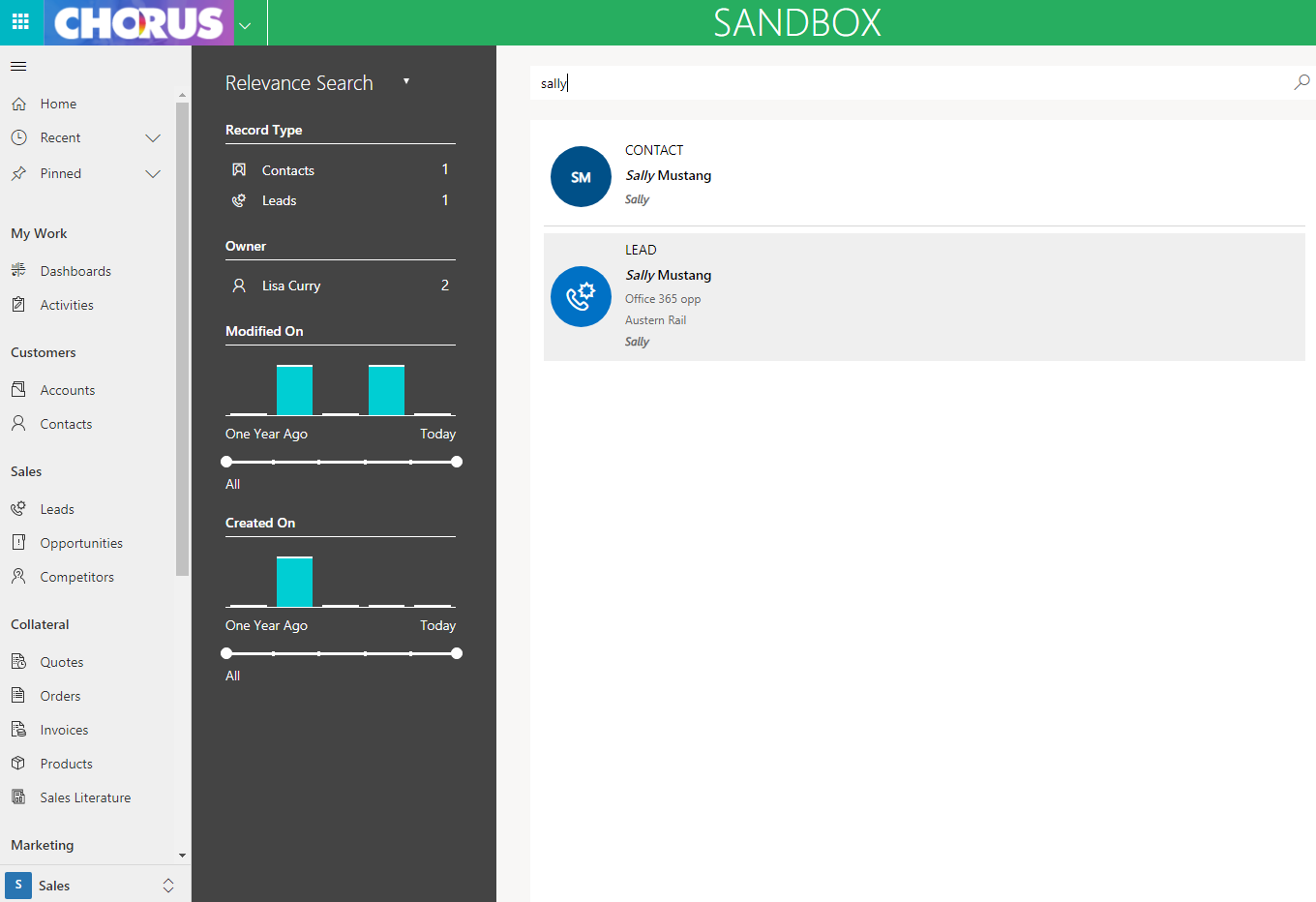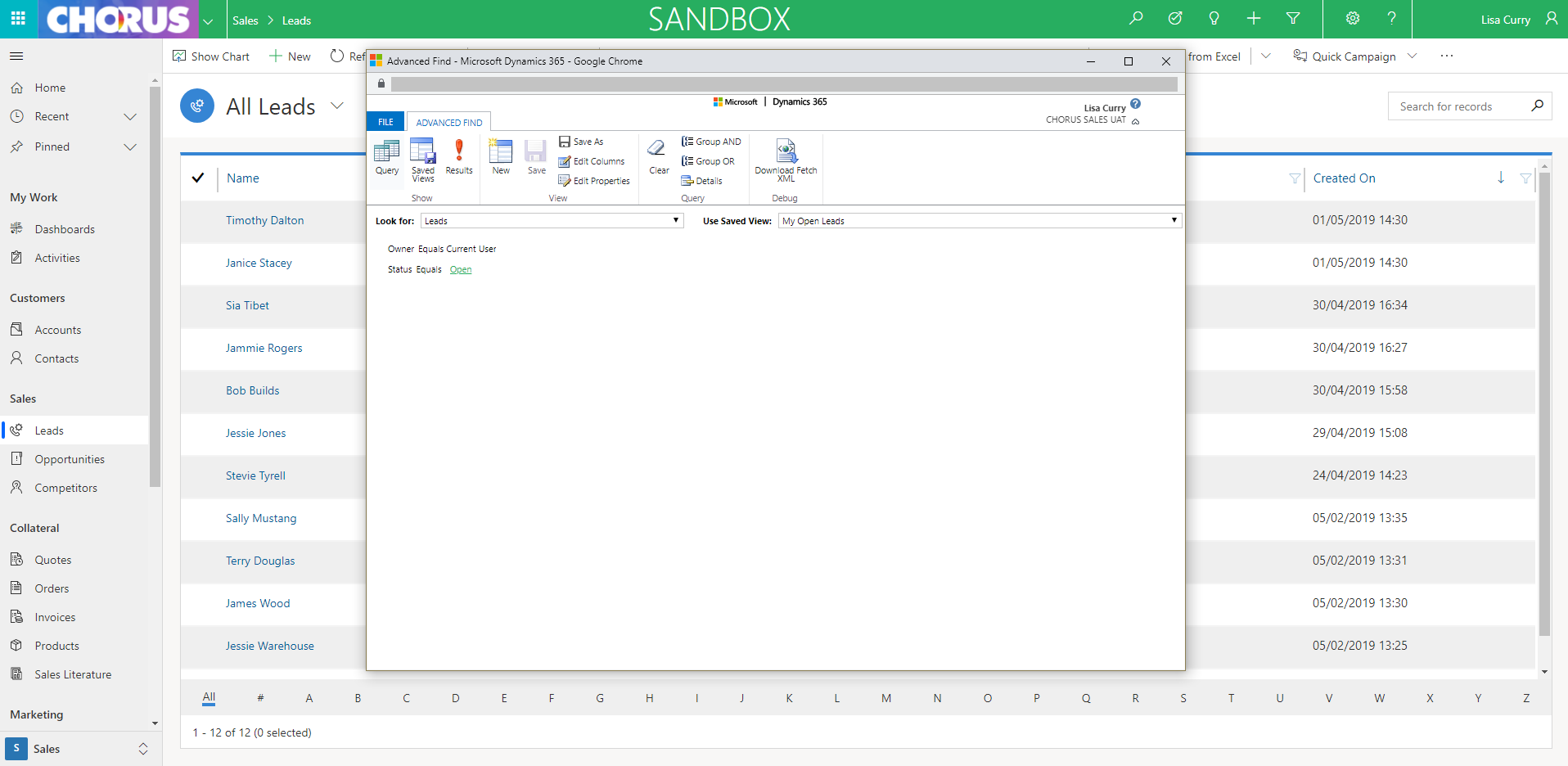What does the Unified Interface look like?
Visually, there a few notable changes to be aware of and we’ve included screenshots below to give a glimpse into how the new Unified Interface looks in a few key areas.
Navigation
Perhaps the biggest user experience change is the navigation. Where it previously ran along the top and you would use the arrows to navigate throughout the system, it is now all along the left-hand side. Navigating between apps (Sales, Service etc) etc is done via the bottom left corner (in a black box to highlight it below), while entities are listed down the left – these can be minified to only show the icons and give more screen space but relies on remembering every icon or continually hovering over them! Recent and pinned are also in the navigation.
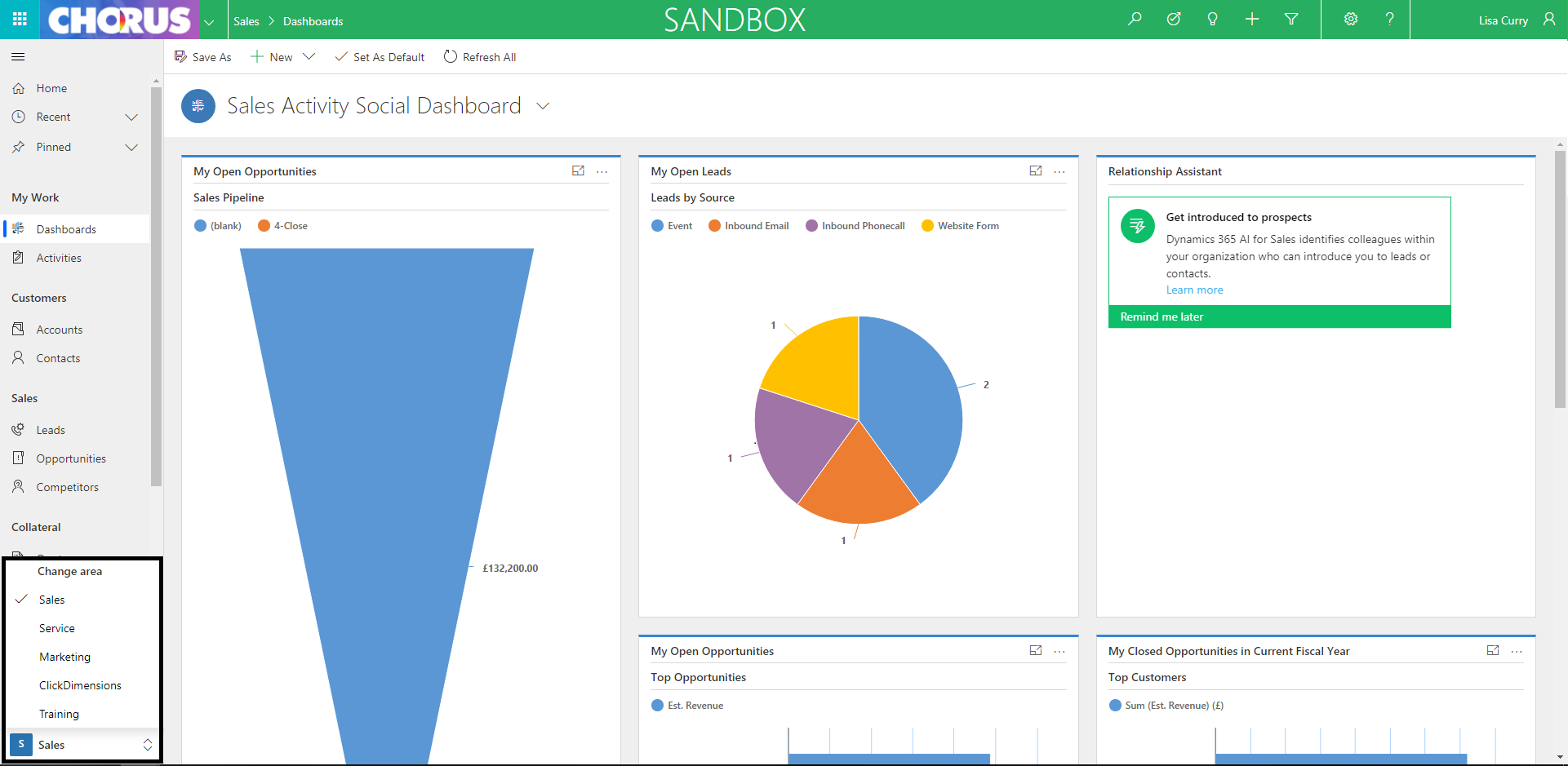
Lists
Results are clearly displayed as before but there are a few new enhancements:
- Filtering is much simpler with the ability to search for filters and easily apply
- The status of internal users are synced with Microsoft Teams showing when staff are on the phone, in meetings, busy, out of office or available etc. Key contact info is also available on hover
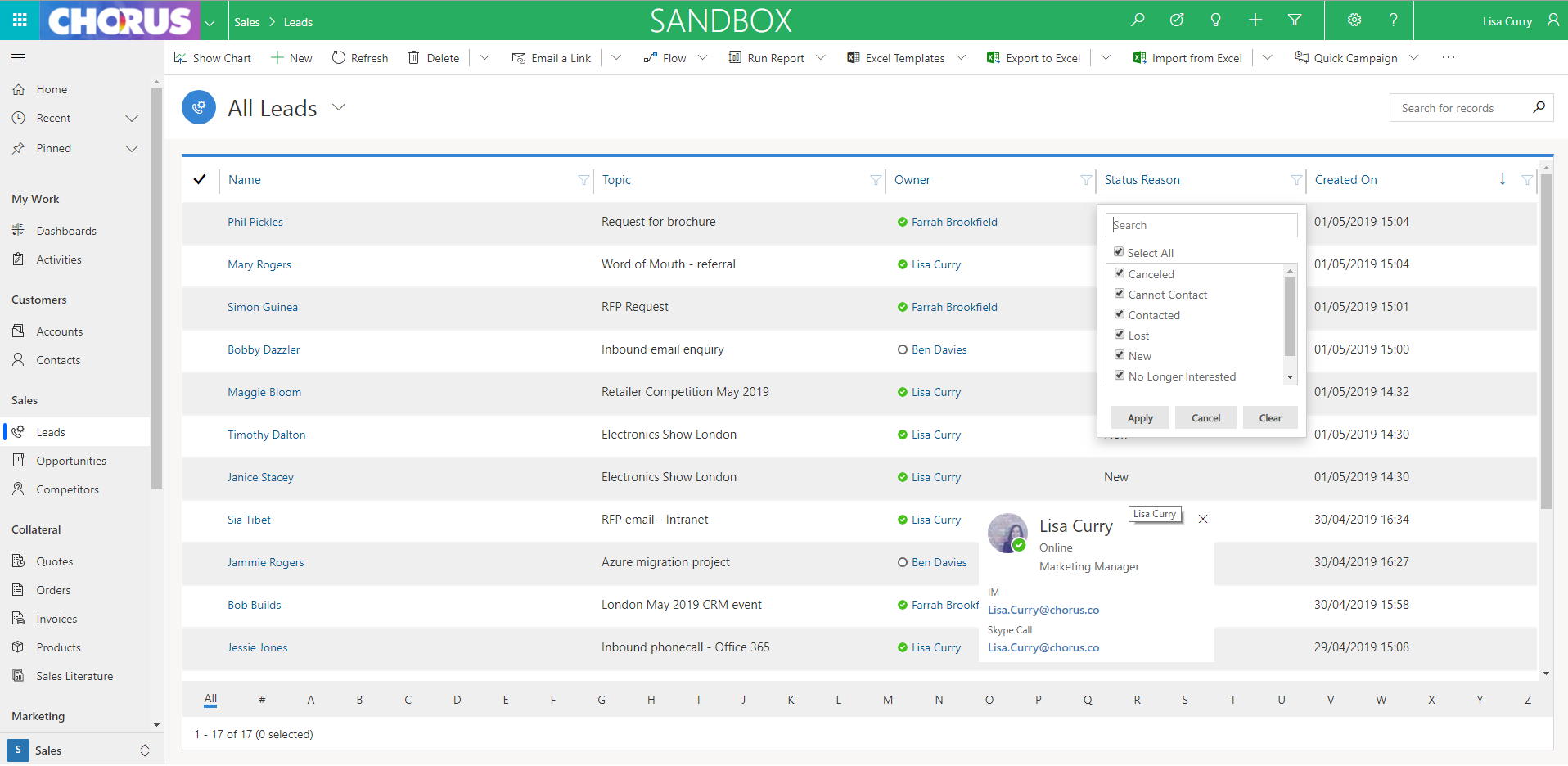
Lead Form
The below shows a new lead in the new UI, which has all the key information as before but has a few notable changes:
- Better process display (for example, the qualification process) for better user experience, which have drop downs when clicked to free up more screen space
- Better timeline of activity (phonecalls, emails, attachments, notes) – all in one space rather than the separate tabs for each area
- Tabs – rather than scrolling down the lead, you can navigate between tabs (Summary, Details, Related)
- Refreshed look for the action panel at the top (New, Qualify, Add to Marketing List etc)
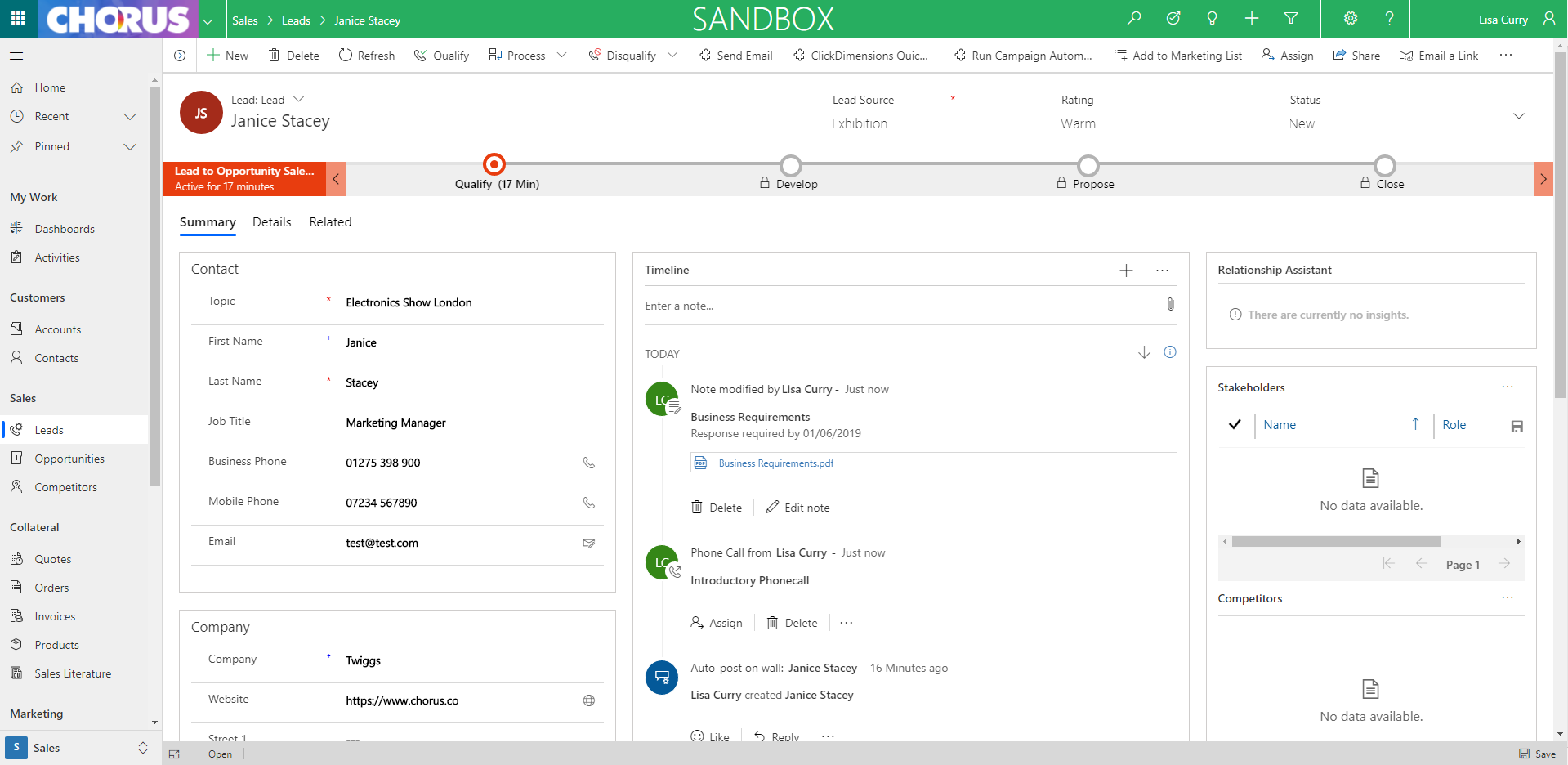
Meanwhile, the opportunity and qualification business process looks like:
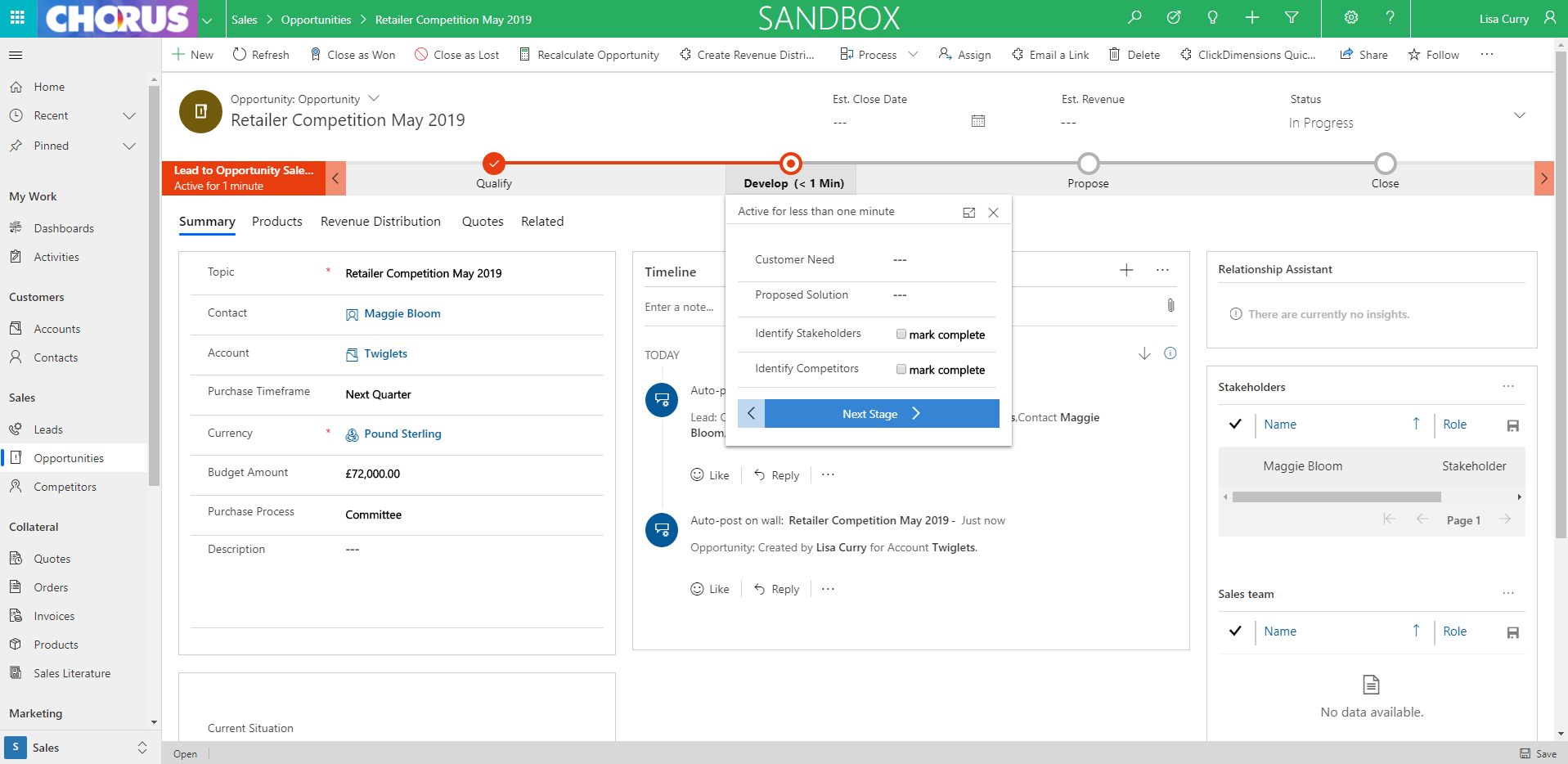
Search
Search results have been improved to give more filtering options and to allow more refined search criteria.
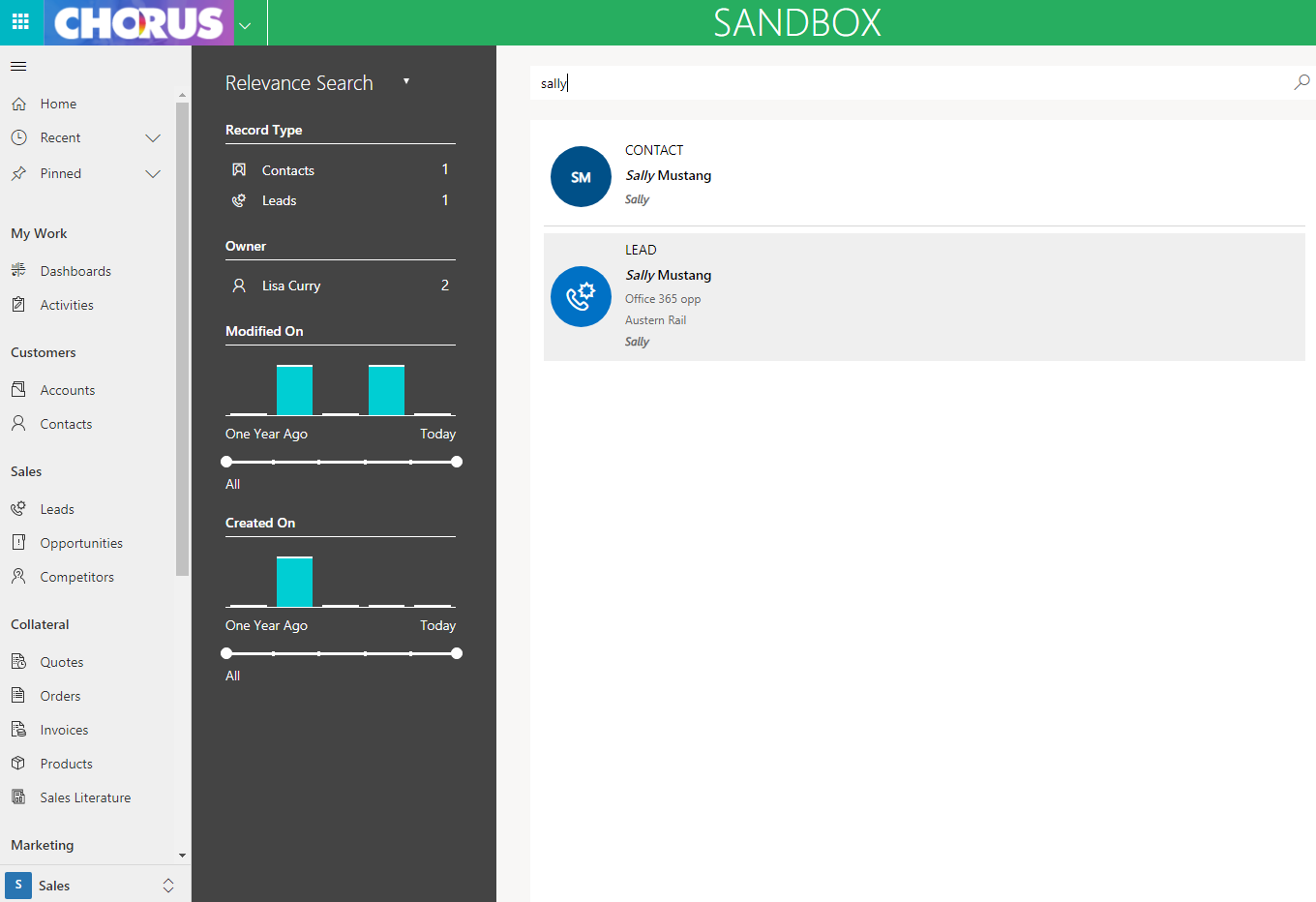
Advanced Find
Advanced Find is available in a hybrid experience (see below) which means that it can be used in the Unified Interface but currently remains in classic web style.