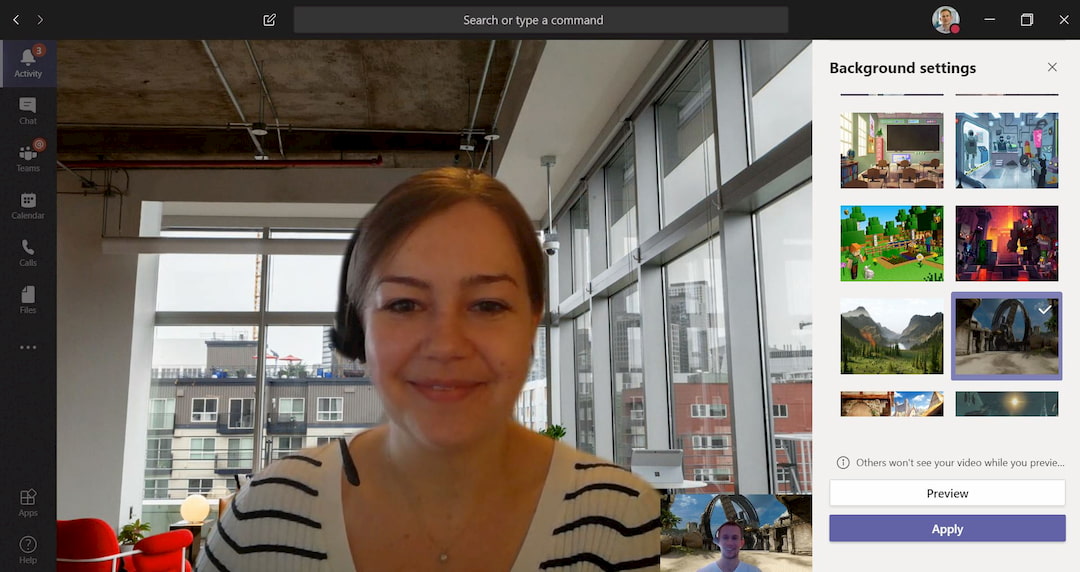Please note: If you don’t have the option for background effects in Teams, then please contact your internal IT team or IT partner — as it may depend on your internal settings.
Insights
How to change your background in Microsoft Teams Meetings
Background effects in Microsoft Teams
If you’re currently working from home and using Microsoft Teams, it’s likely that you’re now very familiar with with video calls and ‘Teams Meetings’.
Many of us have had to quickly tidy up our makeshift home offices before jumping on calls – or apply the clever ‘background blur’ setting in Teams to hide any mess behind us!
If you’ve experienced any of these common scenarios, you’ll be delighted to know that Microsoft Teams now allows you to add background effects in your Teams Meetings – so you can add custom backgrounds to your video calls.
You can add both professional backgrounds for those important meetings, or something more fun to brighten up your informal meetings and team catch-ups.
In this article, we’ll show you how to use background effects in Teams.
How to add background effects in Microsoft Teams
To add your background effect, simply click the three dots on your meeting screen and select the ‘show background effects’.
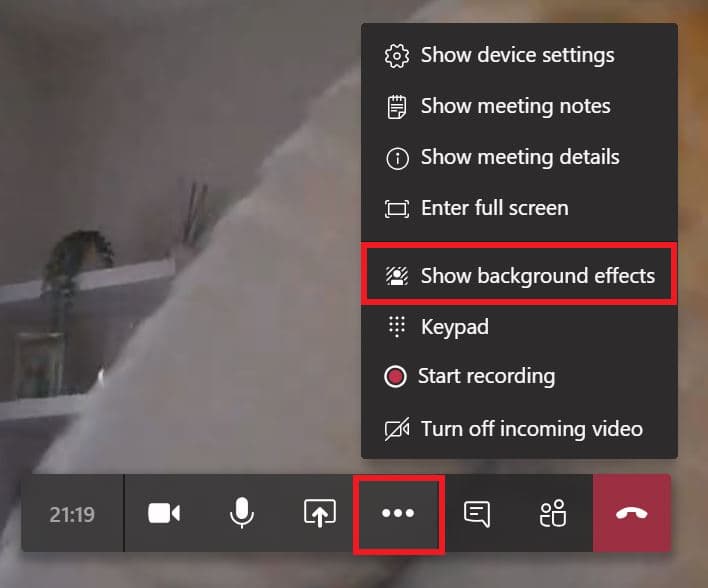
Once you’ve done this, you’ll be presented with a menu on the right side of your screen, showing all of the available background settings to choose from.
Simply select one of these and click on ‘Preview’ to try it out — or select ‘Apply’ which will make it live.
Note: When you use the ‘Preview’ button, this will temporarily disable your video and people in your meeting won’t be able to see you.
Both of these examples above are using the background effects in Teams and some are clearly more realistic than others.
If you get your lighting right and pick a professional background, you can achieve some pretty impressive and realistic resuts — or just have a bit of fun with your colleagues!
Regardless of how you use background effects, it is definitely a useful feature to have.
How we can help
We provide a range of Microsoft Teams Consultancy Services and help you move to a modern workplace with Microsoft 365. Contact us today to find out more.