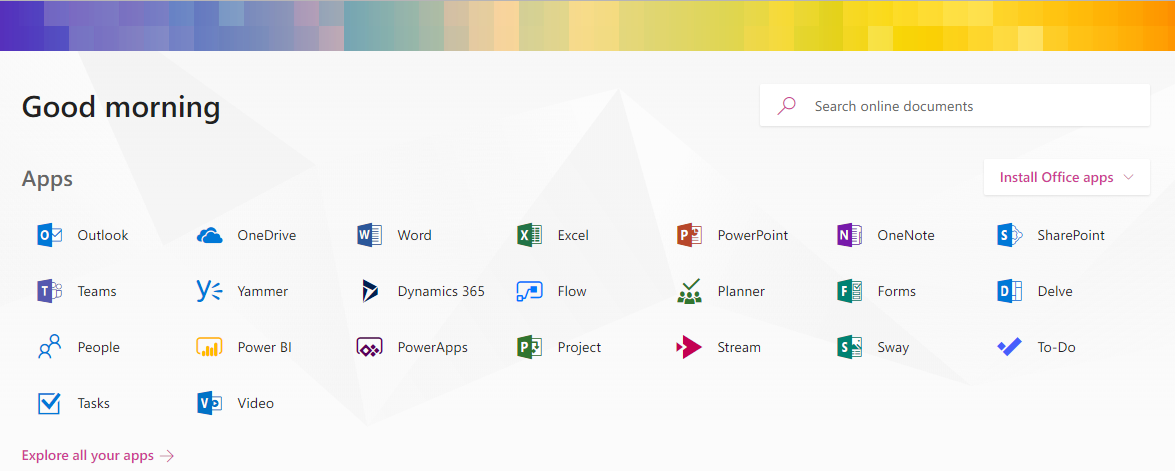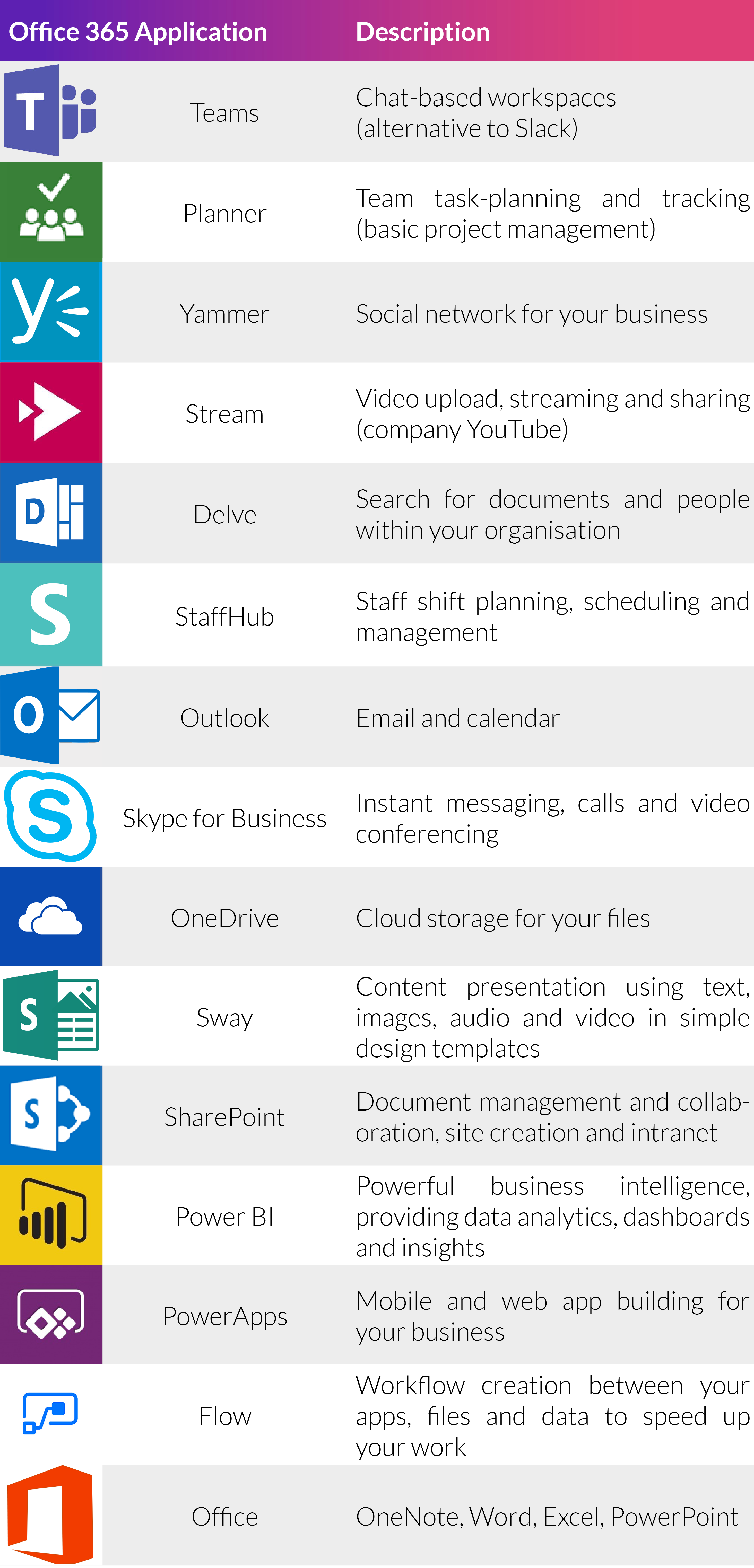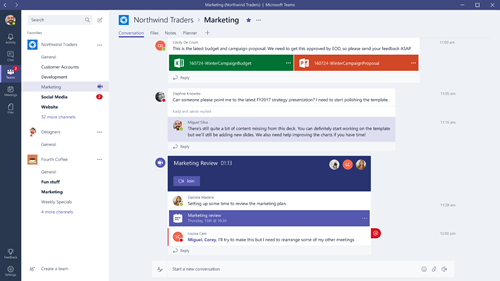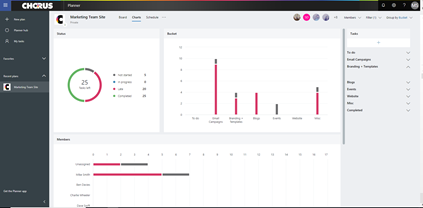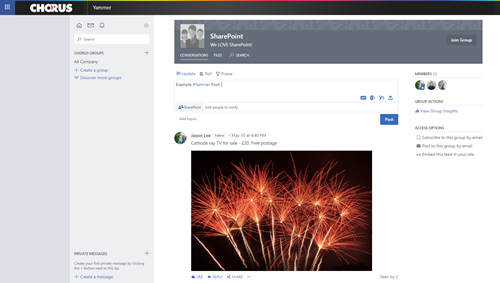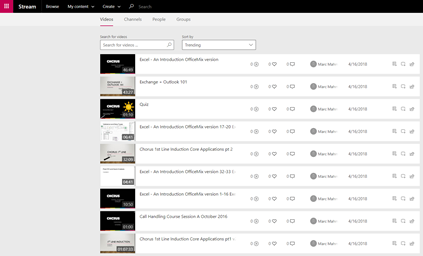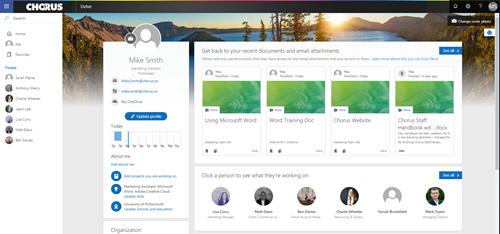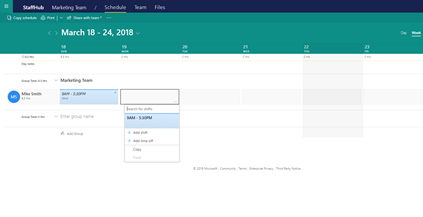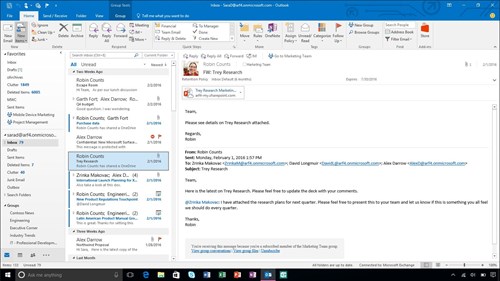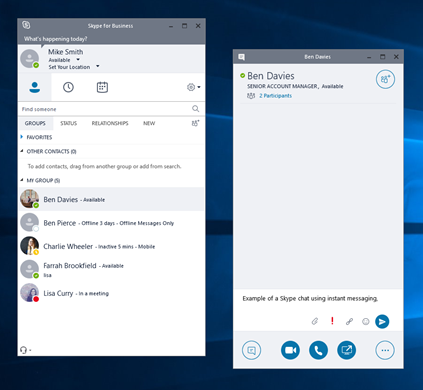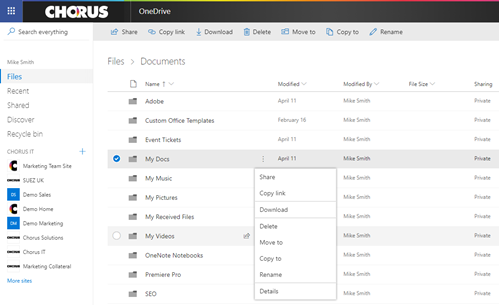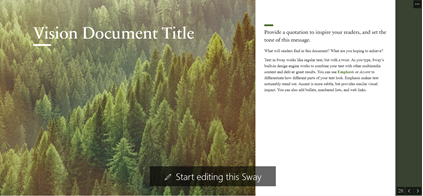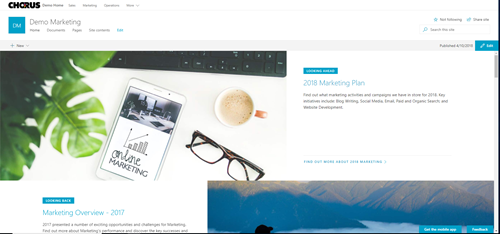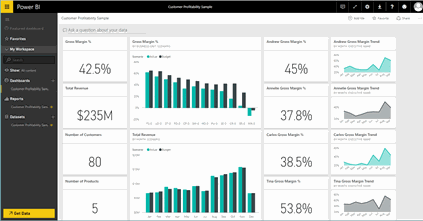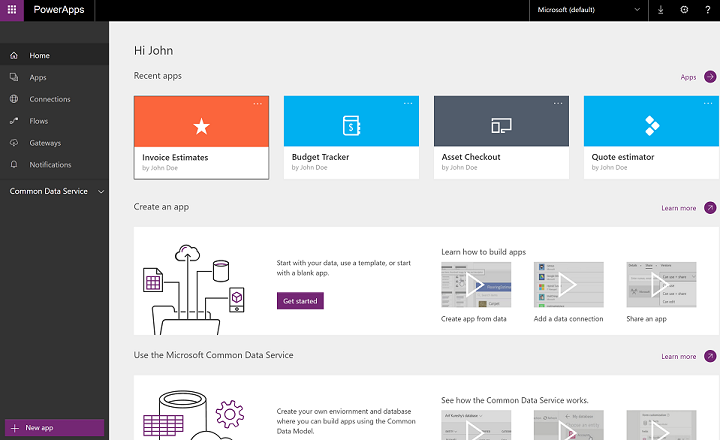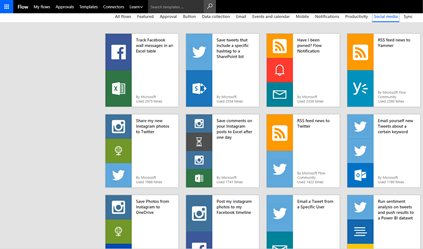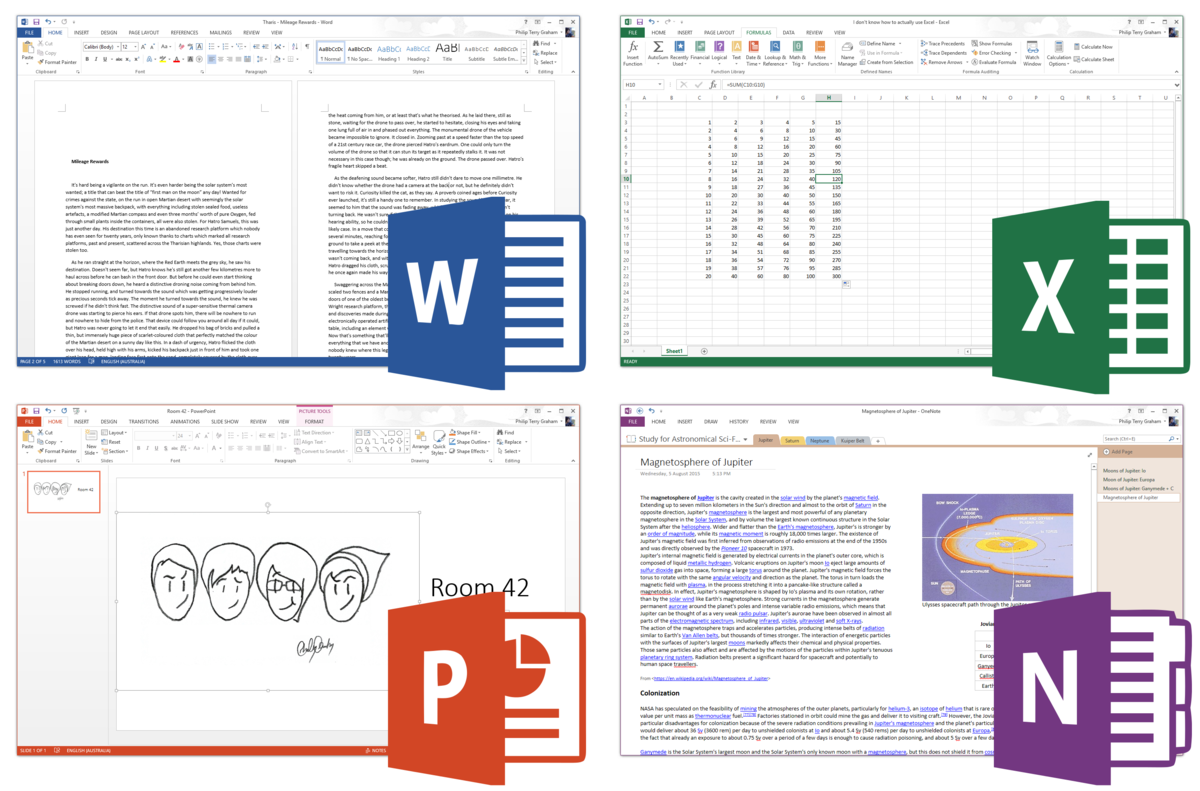The Productivity Applications
Teams
Available with: BE, BP, E1, E3, E5
Teams is a chat-based workspace for groups of co-workers. Teams could mean a whole company, an individual department, or a smaller project team etc. Essentially, Teams provides a single window workspace where team members can chat with instant messaging or video calls, make notes and share files instantly.
The Teams application integrates with other Office 365 apps meaning you don’t need to switch between apps while working in Teams. By creating a ‘Team’, you will automatically be allocated a team Group, OneNote space, SharePoint Site and Plan – so it’s highly integrated with those other elements of Office 365. Within a Team, you can create ‘Channels’ which are subdivisions of your team and could be used for individual projects within the wider team etc.
Check out our ‘Beginner’s Guide to Teams in Office 365‘.
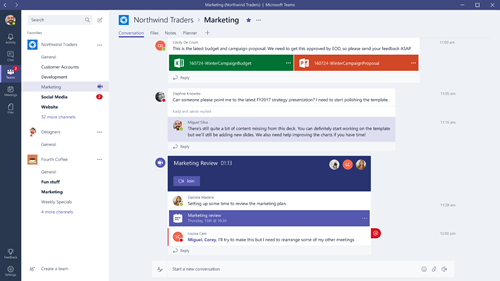
Benefits:
- One centralised hub
- Office 365 integration
- Customise Teams through APIs and bot frameworks
- Enterprise security & compliance
- Azure Active Directory integration
Planner
Available with: BE, BP, E1, E3, E5
Planner is a brilliantly simple way of managing task planning and teamwork. The app allows you to organise tasks visually on a board, showing all the different tasks within your team’s plan. Each task has its own tile, with a title and some details about the task and a due date. Team members are assigned to each task, so it’s easy to see who is working on what. Ultimately, you create columns of tasks – with the columns referred to as ‘buckets’. Each bucket represents a different topic and you can just add tasks to it.
Within each task, you can also add sub-tasks. You can ‘tick these off’ as you work through the task and update the task status to say whether it’s ‘not started’, ‘in progress’, or ‘completed’. If you switch from the ‘Board’ view to ‘Charts’, you will see some graphs and charts which visually display the team’s progress.
Check out our article ‘What is Office 365 Planner? A Beginner’s Guide‘.
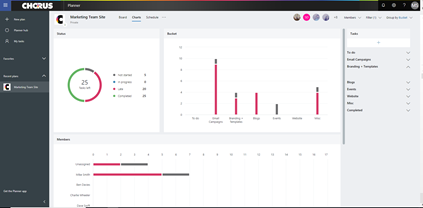
Benefits:
- Extremely easy to use – no training necessary
- Visual interface which is clear and simple
- Very effective for lightweight project management
- Email notifications when assigned to tasks
Yammer
Available with: BE, BP, E1, E3, E5
Yammer is a social network for your business. It is designed to bring people together across organisations of all shapes and sizes. With Yammer, it doesn’t matter whether you are a junior employee or a company director – you can post and share content or files, get involved in topical discussions and have your own say. Like many forms of social media, you can post updates, ‘like’ things, use hashtags and conduct polls.
As per most Office 365 apps, you can create groups, add members and share content.
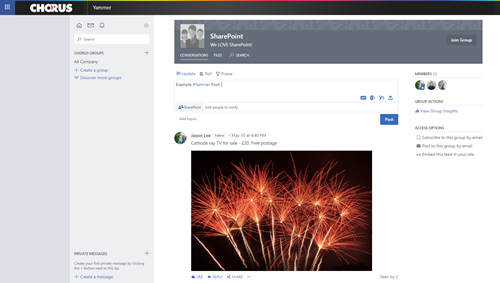
Benefits:
- Encourages social sharing and helps with team building
- Provides a space to promote after-work activities e.g. sports teams
- A more informal way to share content than company-wide email where you don’t need to worry about being intrusive
Stream
Available with: BE, BP, E1, E3, E5
Stream provides a company with its own version of YouTube. Stream is essentially a video streaming and sharing app, which allows employees to upload video content to various ‘Channels’ and ‘Groups’. Channels are a way of collating videos by different topics within a company-wide context. Groups on the other hand are also a way of collating videos for a specific group of users – you can add permissions settings to groups and only allow access to certain people e.g. members of that group. You can also create channels within your Groups.
Regardless of groups or channels, Stream allows you to upload, share and watch video content within your company. You can easily ‘follow’ channels to make sure you’re notified when the latest content is uploaded and available for you to watch.
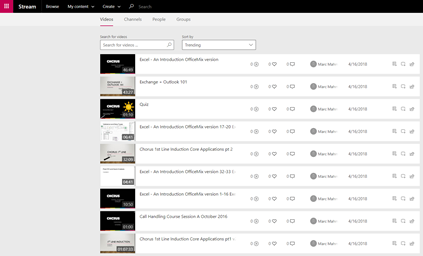
Benefits:
- Video is now becoming one of the key forms of digital communication and business marketing methods.
- Company video can be an effective resource for employees e.g. training and communications.
- Enterprise-class security and document management tools Speech-to-text transcription function
Delve
Available with: BE, BP, E1, E3, E5
Delve is a type of ‘search’ application, which allows you to gain visibility across your organisation. The app basically serves you with content, documents and colleague information from elsewhere in your organisation – that it believes will be of interest to you. It’s informative but completely secure; Delve only shows documents that you have permission to view.
How does it know what documents will be of interest to you? Basically, Delve integrates with SharePoint and OneDrive, pulling documents that are either generating a lot of activity or ‘buzz’ within the company. The more people interact with a specific document, the more likely it is that the document will become visible on employees’ Delve homepage. Delve also works out which colleagues you interact with most within Office 365 and surfaces documents that they have been working on. If you work with them regularly, you will probably find their documents more relevant or useful to you than colleagues you work with less.
You can also search for a colleague’s name and Delve profile. Users can also add bio descriptions to their own profile and add their skills, personal details, projects that they’ve been involved in and personal interests. This provides metadata that is then searchable. You can also see where the colleague sits in the organisation and who they report to – giving a useful organisation chart.
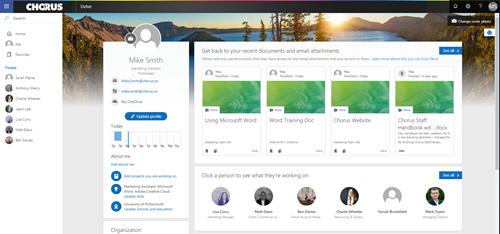
Benefits:
- Discover relevant and useful documents that you may not have known existed.
Spend less time searching for documents.
- Find and connect with colleagues that have the skills or experience that you want to draw upon.
- Permission settings and ability to turn Delve off means you have control over the privacy of your documents within your organisation.
StaffHub (being replaced with ‘Shifts’ in Microsoft Teams)
Available with: BP, E1, E3 and E5
StaffHub is an app that allows firstline workers and their managers to manage time, communicate and share information. Not all organisations have firstline workers who work on a shift basis, but StaffHub is a very effective tool for those organisations that do. Industries such as hospitality, retail and restaurants are examples of those likely to benefit from StaffHub.
It should be noted that Microsoft is retiring StaffHub on 1st October 2019. However, this is due to Microsoft merging much off StaffHub’s functionality into Microsoft Teams. The app within Teams is called ‘Shifts’ and is already available to users of Microsoft Teams. Find out more with our ‘How to use Shifts in Microsoft Teams‘ guide.
The app allows you to manage shift schedules and for team members to switch shifts with others. StaffHub allows managers to communicate with the team and share documents and information. Instant messaging features allow members of the team to communicate with each other individually or a group. You can also customise StaffHub to connect with other apps and resources e.g. Kronos (a workforce management provider), apps built with Microsoft PowerApps or things like a HR system.
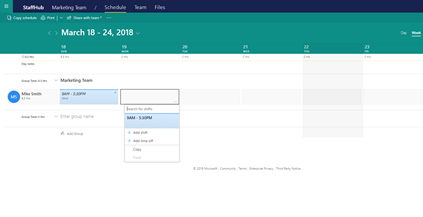
Benefits:
- Designed for mobile devices as well as desktop, to allow firstline users to use StaffHub even if they don’t have their own desk or computer
- Easy shift scheduling with manager sign-off processes
- Simple information dissemination with documents and messaging
Outlook
Available with: BP, E3, E5
Many of us are familiar with Outlook. While Outlook’s functionality extends far beyond just email and calendar, these are the core components of the application. All your emails can be managed here, as can your calendar – allowing you to schedule meetings, manage to-do lists and get reminders for tasks.
Outlook is heavily integrated with many of the other Office 365 apps, allowing you to do a huge amount through Outlook. It is simple to share links with colleagues to cloud-based documents saved on OneDrive and SharePoint, while other apps like ‘Tasks’, ‘To-Do’ and ‘People’ are all closely integrated.
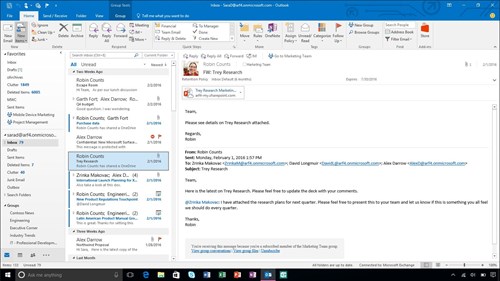
Benefits:
- Manage emails, calendar and meetings
- Integration with Microsoft Office makes it easy to share documents and links to cloud-based documents
- Integrates with ‘Add-ins’ and ‘Connectors’ from the Office Store
Skype for Business (being replaced with Microsoft Teams)
Available with: BE, BP, E1, E3, E5
Skype for Business provides instant messaging within your organisation (and externally if your company administrator allows it). This allows employees to rapidly communicate both across the office and when working remotely. Aside from text-based instant messaging, you can also call or video-call colleagues with HD video. If you need to meet with more than one person, you can host video meetings with up to 250 participants and broadcast meetings up to 10,000 people.
With Skype for Business, you can easily see which colleagues are available online and which are busy or in meetings. You can share files and collaborate on PowerPoint presentations in the same window and easily collaborate on Office documents simultaneously. It’s also simple to create and share polls and Q&As in the app.
It should be noted that Microsoft are encouraging businesses to move to Microsoft Teams for cloud-based instant messaging and video calls. You can find out more from Microsoft about the journey from Skype for Business to Microsoft Teams here.
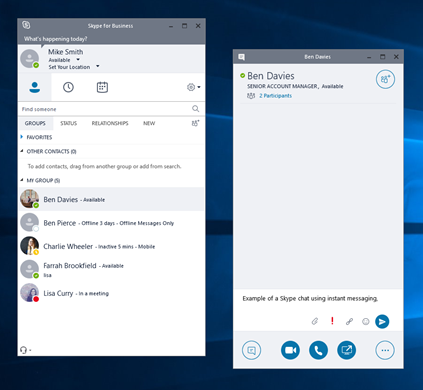
Benefits:
- Integrated with Outlook so contacts can access Skype Meetings from their calendars
- Presence alerts so you can immediately see who is available or away
- Rapid instant messaging, calls and video calls with colleagues
- Microsoft Office document collaboration
- Group meetings up to 250 people and 10,000 people with Skype Meetings Broadcast
OneDrive
Available with: BE, BP, E1, E3, E5
OneDrive is your cloud storage for Office 365. It allows you to securely store and share files from anywhere, using your range of devices. OneDrive allows you to control your security by setting access rules and file permissions as well as view who is sharing and receiving files. You can even wipe a device remotely if it is lost or stolen.
With OneDrive, you can also co-author documents with colleagues and people outside of your organisation; multiple people can make edits to a document at the same time, removing the need for multiple versions of the same document, preventing a lot of confusion.
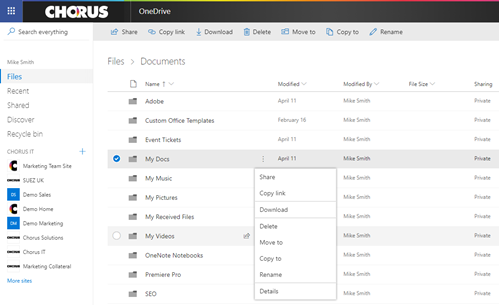
Benefits:
- Read, edit and share files across a range of desktop and mobile devices including PC, Mac, Android, iOS
- Sync local copies of documents for when you want to work offline
- Collaborate with real-time co-authoring
Sway
Available with: BE, BP, E1, E3, E5
Sway is an app which allows you to create slick looking and informative presentations, newsletters, stories and documentation – known as Sways. Although the presentation aspect may make you think of Microsoft PowerPoint, there are many key differences. Sway allows you to pick from multiple customisable layouts and styles, using a drag & drop style content builder. Sway requires a lot less effort on design than something like PowerPoint. Sway can feel like the digital version of a glossy magazine, with a balance between attractive design, engaging information and impressive visuals.
Sway encourages the use of a variety of content types, including: audio, narration, video, imagery and text. PowerPoint may be more appropriate for data-heavy business presentations, whereas Sway is more focused on providing a rich multimedia experience for a reader – appropriate for a whole range of purposes and audiences.
Anyone with a Microsoft account can try Sway, so visit https://sway.com/ if you want to explore its possibilities.
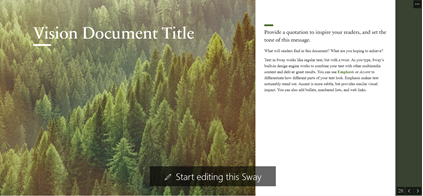
Benefits:
- Visually impressive document creation with no design experience required
- Designed to support multimedia content
- Edit in your web browser and easily share your Sways online as links or embed them into your website
- Download as PDFs for offline viewing
SharePoint Online
Available with: BE, BP, E1, E3, E5
SharePoint Online is a superb document management, collaboration and communication solution for businesses of all sizes. Many businesses will use SharePoint as an intranet, where company-wide information is centralised and made available to employees – e.g. news articles, updates and employee resources such as company handbooks. SharePoint is also a communication and collaboration hub for employees. Team Sites and Communication Sites allow employees to create spaces where they can share content, store files and integrate ‘web parts’. Web parts are essentially things you can customise and add to your sites e.g. live analytics, your social media feeds or links to other pages within your site. You can easily display content such as videos and presentation slides on your sites, creating a great user experience for you and your colleagues.
As SharePoint Online uses the cloud, users can collaborate on the same documents in real-time. There is no longer an excuse for multiple copies of the same document, with file names including author’s initials (often resulting in confusion and duplication of effort among employees). Each document has a version history in SharePoint – meaning that there is always a list of previous iterations of your document that you can go back to if something goes wrong. If someone accidentally deletes important figures from a Word doc, you can simply retrieve an earlier version which still includes that important information – getting you back up and running in seconds.
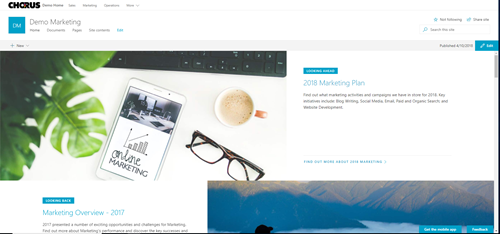
Benefits:
- Document management with automatic version history
- Real-time collaboration with colleagues on documentation
- Company intranet allowing you to publish content within your organisation
- Collaboration space with Team Sites, enabling higher productivity
Power BI
Available with: E5
Power BI is business analytics software, designed to provide powerful business insights. It allows you to analyse and visualise hundreds of different data sources, simply. With customisable dashboards and interactive reports, you can visualise complex data through beautiful graphical displays.
The data types that you can add are incredibly varied. For example, you could choose to analyse data from sources such as Excel, Access, your CRM system, Google Analytics or Microsoft Exchange – and so much more.
Power BI is designed to be simple and intuitive, allowing anyone to connect, analyse and report data. You can even type natural language queries about the data and, where possible, Power BI will present data visualisations answering your question.
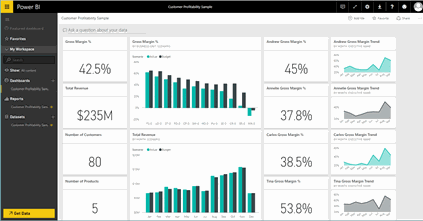
Benefits:
- Real-time data for your key business metrics
- Pre-built and customisable dashboards, with connections to a huge range of business applications
- Visualise on-premise and cloud data
- Publish visually impressive reports and share them securely and easily
- Enterprise governance and security
PowerApps
Available with: BE, BP, E1, E3, E5
PowerApps allows users to create business applications, for web or mobile, without development or coding experience. Using a drag-and-drop style builder, you can create apps in your browser or on mobile. PowerApps includes a range of templates for different types of apps, while you can also start from scratch with a blank page. You connect data to the app (either link to external data or add the data inside the app) and build the app using Excel-type formulas and your logic.
While app creation certainly sounds complex and highly technical to many people, you can opt to create very simplistic apps as well as highly complex ones. More and more documentation is being released by Microsoft to help users learn about and build PowerApps.
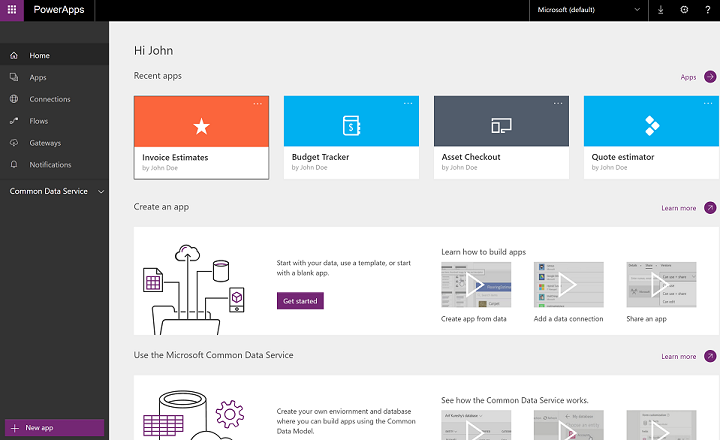
Benefits:
- Create powerful business apps without development or coding skills
- Drag and drop builder for mobile and web applications
- “No-code” functionality means in-house developers can’t alter the app or add customisations beyond what is possible with PowerApps – maintaining control
Flow
Available with: BE, BP, E1, E3, E5
Flow allows end users to automate processes and workflows without any technical skills. It basically connects the different apps you choose, allowing you to set up customised automated processes which help you with your day to day work. For example, you could pick an app like Outlook and link it to OneDrive, so that all email attachments you receive automatically save into a specific OneDrive folder. Flow is Microsoft’s version of similar web-based services such as IFTTT (If this, then that) and Zapier.
The apps that Flow works with are not limited to the Office 365 apps – Flow works with a whole host of non-Microsoft apps such as YouTube, WordPress, Slack, MailChimp, Buffer and many other popular pieces of software.
You can browse pre-existing Flow ‘templates’ which are popular automations that you can install right away. You could also set Flow to automatically share your new Instagram photos to Twitter or save Facebook wall comments into an Excel spreadsheet. You might decide that you want to receive an email when a new SharePoint list item is added. All these examples are templates which are ready for anyone to use today. However, it is also possible to create your own Flows, by constructing an automation process using the drag and drop Flow builder and by adding different apps, steps and conditions.
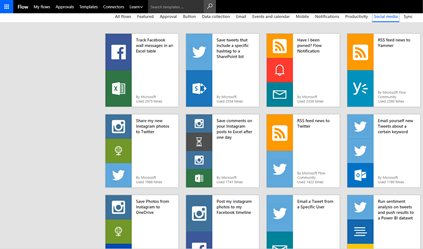
Benefits:
- Allows users to browse automated processes that might help with their workflows – increasing productivity
- Designed to integrate with a huge range of business and social applications
Microsoft Office (Word, Excel, PowerPoint, OneNote and Outlook)
Available with: BP, E3, E5 (BE and E1 only include web versions of Word, Excel, PowerPoint and Outlook)
Microsoft Office needs little introduction to most. In a nutshell, Word offers powerful word processing, Excel allows you to manage and manipulate data using spreadsheet documents, while PowerPoint is many people’s favourite software for creating slide-based presentations. Outlook is a hugely popular email, calendar and task management application, used in many businesses worldwide.
OneNote – perhaps not quite as familiar to the average user as the others Office apps – is a very useful note-taking software. OneNote allows you to create pages, notes, scribble with ink and add images. You can also solve equations using an intuitive ‘Maths’ function, record audio notes, search for academic research papers using a ‘researcher’ tool.
With Office 365, you can get the full desktop versions of these Office apps or sometimes just the web-based versions (this depends on your plan). Office is then continuously updated so that you have the very best version of Microsoft’s software with the latest features. Office 365 is a cloud-based service, so it’s easy to save your documents from Office straight to the cloud (OneDrive) or SharePoint. However, it’s also straightforward to save your documents to your computer or local network. Where you are working on documents saved on SharePoint or OneDrive, Office 365 allows you to collaborate on documents with colleagues simultaneously – i.e. work in the same document at the same time.
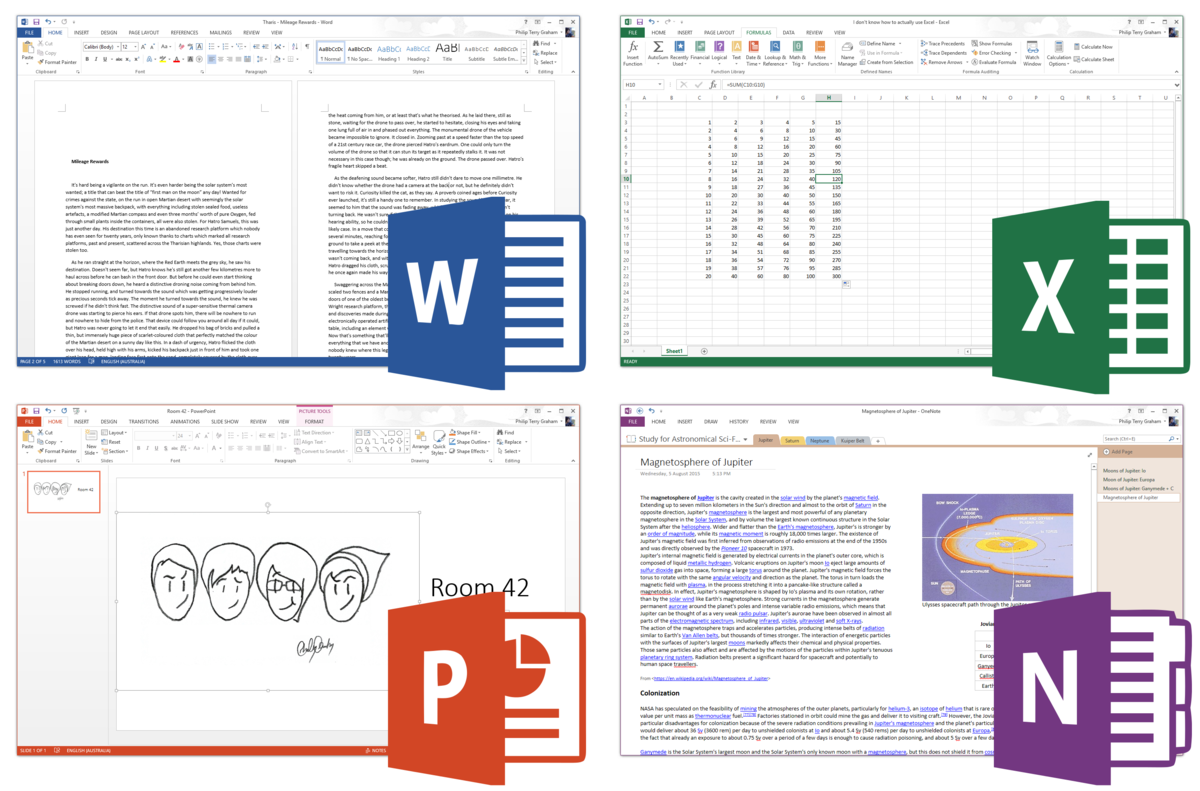
Benefits:
- Microsoft Office comprises some of the most popular and powerful business software on the market
- Highly integrated with other Office 365 apps, allowing for intelligent and productive workflows
- Cloud integration with OneDrive/SharePoint allows for easy and seamless collaboration / sharing
- Also available as web apps for situations where you don’t have access to desktop apps